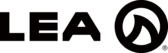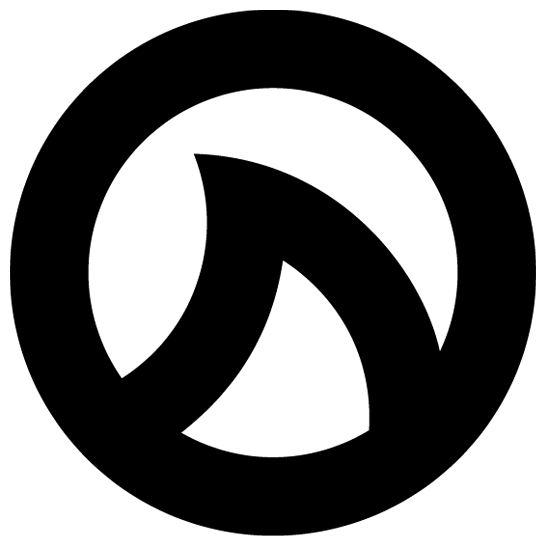WHAT CAN WE HELP YOU WITH?
Technical Support
Product, Software, or Firmware Support Inquiries
Email: techsupport@leaprofessional.com
Phone: +1 (574) 345-0474
Hours are 8am – 5pm EST, Monday – Friday
Have technical questions about our products? Visit our blog for videos and articles related to setting up and configuring our products. You can also read through our FAQs below to find answers to our most frequently asked questions.
Dante Connect Series Information
Network Connect Series Information
Web UI Control & Monitoring Information
Warranty & Registration
We stand behind our products and are committed to having one of the best warranties in the industry.
In the United States, we offer a 3-year warranty with Advanced Replacements for the entire 3-year period.
The 3-year warranty can be extended to 6 years simply by registering the serial numbers at time of purchase. Once registered the warranty will be extended to 6 years.
Once extended to 6 years, the first 3 years will be Advanced Replacements while the second 3 years will be free of charge service and parts.
U.S. Customers can register your product here to extend your warranty to 6 years here:
Warranty outside the U.S. is honored by the Authorized Distributor in a specific country and may not be the same as the U.S. Warranty.
LEA offers a 5 Year Warranty Internationally. Please contact your local distributor for warranty information for your specific country.
If you are unsure of who your distributor is, you can find them here: Global Sales Partner Map
System Design
System Design Support
Whether it’s your first install or your thousandth, we’re here to help you make sure you can use LEA products to their full potential.
Our system design support team has over 20 years of experience in the Pro Audio Install market and can assist with any help you require.
If you have questions about a current design or need help with a new design, we’re here to assist.
System Design Support inquiries
Email: techsupport@leaprofessional.com
Phone: +1 (574) 345-0474
Hours are 8am – 5pm EST, Monday – Friday
Knowledge Base
Our knowledge base is filled with information ranging from tips and guides for working with our products to details about the technologies that we used to build our products.
Contact Us
Parts & Service
Parts and Service
Authorized U.S. Dealers, U.S. and International Distributors can access parts and service requests from the online sales portal at www.leaprofessional.shop.
If you are not an Authorized Dealer or Distributor, please contact the U.S. Dealer, U.S. or International Distributor in your country where you purchased the product and they can assist you.
If you are unaware who your International Distributor is for your country, find out here: Global Sales Partner Map
General Parts and Service inquiries
Email: techsupport@leaprofessional.com
Phone: +1 (574) 345-0474
Hours are 8am – 5pm EST, Monday – Friday
FREQUENTLY ASKED QUESTIONS
The answer is yes – our amps have both!
Watch the video below for a step-by-step walk-through of how to enable Auto Standby and Manual Standby for the CONNECTSERIES.
The answer is yes! Watch this video to walk through the steps on how to enable Hi-Z 70V, Hi-Z 100V, and Low-Z with our Connect Series amplifiers.
Events are indicated by a frowning face in the Web UI or Cloud platform. An event is something important happening with the amplifier that is not misbehavior or some type of protection. The most common event is related to load monitoring.
A Fault is shown with a shouting emoji face in the Web UI or Cloud Platform. A fault is an actual amplifier misbehavior where something will not perform as intended.
For a detailed walkthrough of the Event Log and Fault log, watch the video below.
Chances are, your device may be set at a different sample rate than the Connect Series amplifier. Connect Series units ship with a default sample rate of 96kHz. Many other pro audio devices ship with a default sample rate of 48kHz. If these sample rates don’t match, you won’t be able to route your Dante signal.
By creating a password for your Connect Series amplifier, you can restrict access to the amplifier and prevent anyone from reconfiguring the amp’s settings. An amplifier that is password protected still allows for guest access, which lets users who don’t have the password view all of the settings of the amplifier without any edit permissions.
By exporting your current amplifier settings, you can essentially create a backup file in a .JSON file format. If you ever wish to revert your amplifier back to previous settings, you can upload the .JSON file to your amplifier to recall those saved settings.
In Auto mode, the AC Fault Limits provides a threshold of +/- 15 volts fluctuation. Beyond those limits, the amp will alert you to let you know that something may be happening with your power source. You can also manually set your own Fault Limits thresholds to be higher or lower that +/- 15 AC. Watch this video to see the AC Fault Limits section in our Web UI.
Our Network and Dante Connect Series amplifiers provide audio amplification and DSP for professional AV installations. Both families are exactly the same except for one key difference. The Network Connect Series features analog inputs for routing analog audio while the Dante Connect Series also features the same analog inputs with the addition of two Dante inputs to route digital audio over a Dante Network.
Watch this video to see more details about the differences between Network & Dante Connect Series Amplifiers.
The External IO port is located on the back of every Connect Series amplifier. This port can be used to wire a remote amp status indicator. In this case, the external IO can be wired directly to an LED bulb which will pulse on and off when the amp is operating correctly and will not pulse at all if an issue is detected. Or the port can be wired directly to the GPI port of another device.
The external IO can also be used as a remote on/off if it is wired to a switch or to the GPI port of another device.
Watch this video to see more details about the external IO port on the back of Connect Series Amplifiers.
The answer is yes! By using the CIDR method, you can set your subnet mask within the IP address field of the amplifier settings.
Watch this video to see more details about setting a subnet mask with the Connect Series Amplifiers.
- Make sure the amplifier is turned on.
- Locate the small hole above the silver hex screw on the back, far right side of the amplifier.
- Insert a paper clip or push pin into the hole until you feel a click and hole it in for 10 seconds.
- The front display will say “Factory Reset” and the shark fin LED will turn a Cyan color.
- This process will take 2-3 minutes before the screen returns to normal and the amplifier has been restored to factory default settings with the latest firmware version that you have previously installed.